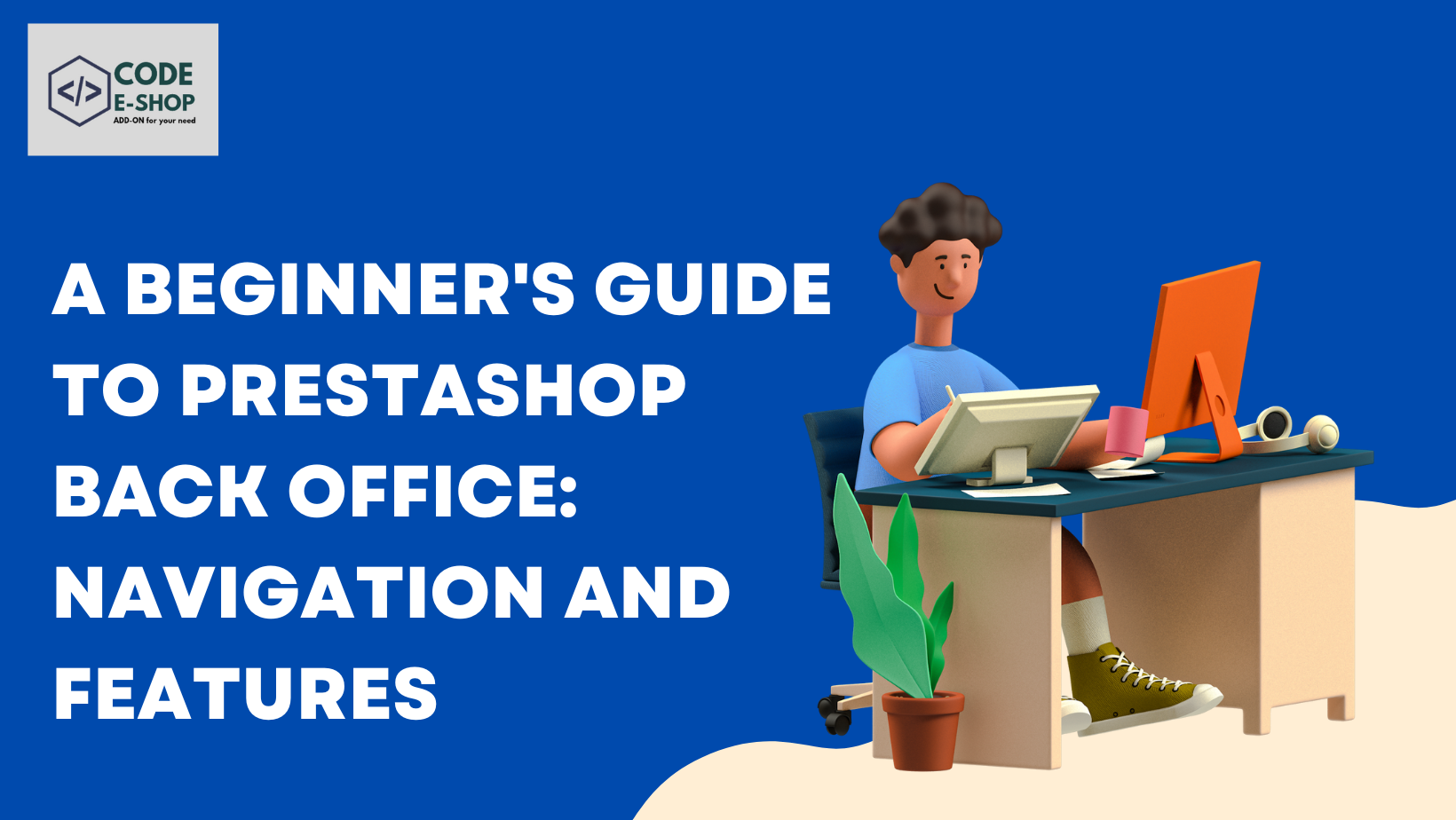29 August, 2024
A Beginner's Guide to PrestaShop Back Office: Navigation and Features
PrestaShop is a powerful, open-source e-commerce platform that has gained popularity for its flexibility, robust features, and ease of use. If you're new to PrestaShop, the Back Office might seem a bit overwhelming at first. This guide is designed to walk you through the basics of navigating the PrestaShop Back Office and understanding its key features. By the end of this guide, you'll have a solid foundation for managing your online store with confidence.
What is PrestaShop Back Office?
The Back Office in PrestaShop is the control center where you manage every aspect of your online store. From adding products and setting prices to managing orders and customizing the appearance of your store, the Back Office is where all the behind-the-scenes magic happens.
Logging into the PrestaShop Back Office:
To access the Back Office, you'll need to log in with your administrator credentials. Typically, the login URL looks something like `http://yourstore.com/admin`, but the "admin" folder might have been renamed for security reasons. Once logged in, you'll be greeted by the PrestaShop dashboard.
Dashboard Overview:
The dashboard is the first screen you see after logging in. It provides a snapshot of your store’s performance, including metrics like sales, orders, customer activity, and more. Here's a breakdown of what you’ll find:
- Key Performance Indicators (KPIs): These are at the top and provide quick insights into your store's health, including sales, orders, cart value, and conversion rate.
- Sales & Orders: Graphs and charts showing recent sales trends and orders.
- Customer Information: Data on new customers, active carts, and more.
- System Notifications: Alerts for things like updates, security issues, or other important notifications.
The dashboard is fully customizable, allowing you to add, remove, or rearrange widgets to suit your needs.
Main Navigation Menu:
On the left side of the screen, you'll find the main navigation menu. This menu is your gateway to all the features and settings available in PrestaShop. Let's break down each section:
1. Sell
- Orders: This section is where you manage customer orders, view order details, update order statuses, and generate invoices. It also provides tools for managing returns and refunds.
- Catalog: Here, you can manage your entire product catalog, including adding new products, editing existing ones, and organizing products into categories. You can also manage attributes and features, set prices, and configure product combinations.
- Customers: This area allows you to manage customer information, view customer orders, and handle customer service. You can also create customer groups and manage customer preferences.
- Customer Service: This section provides tools for managing customer inquiries and support tickets. You can create predefined responses, manage contact forms, and track customer interactions.
2. Improve
- Modules: PrestaShop's modular architecture allows you to extend the functionality of your store by installing and configuring modules. This section provides a list of installed modules, as well as a marketplace where you can find new modules to add to your store.
- Design: The design section allows you to customize the look and feel of your store. You can choose from a variety of themes, customize the layout, and manage CMS pages.
- Shipping: Configure shipping options, carriers, and set up zones and price ranges.
- Payment: This section allows you to set up payment methods, manage currencies, and configure tax rules.
- International: Manage translations, localize your store, and handle multi-language and multi-currency settings.
- Shop Parameters: Fine-tune the operational aspects of your store, including customer settings, product settings, and orders.
- Advanced Parameters: Access more technical settings, including performance, administration, and database backups.
3. Configure
- Shop Parameters: This section allows you to configure various settings related to your shop, such as product settings, order settings, and customer settings.
- Advanced Parameters: This section provides access to advanced settings and tools, such as performance optimization, administration settings, and database backups.
Tips for Efficient Navigation
- Use the Search Bar: PrestaShop’s Back Office includes a search bar that can quickly take you to any section, saving time.
- Bookmark Important Sections: If there are sections you frequently visit, consider bookmarking them in your browser for quick access.
- Customize Your Dashboard: Tailor the dashboard to display the metrics and information that are most important to you.
Conclusion:
The PrestaShop Back Office is a feature-rich environment designed to give you complete control over your e-commerce store. While it may seem complex at first, familiarizing yourself with its navigation and features will enable you to manage your store efficiently and effectively. Take your time exploring each section, and don’t hesitate to refer back to this guide as you get more comfortable with PrestaShop.